采用433MHZ无线通讯技术,无线操作距离80米
采用自动跳频功能,同时使用32套无线遥控器,互不影响
支持12个自定义按键编程
支持2.8寸屏幕,显示内容自定义编程
支持1个6档轴选开关,可以自定义编程
支持1个7档倍率开关,可以自定义编程




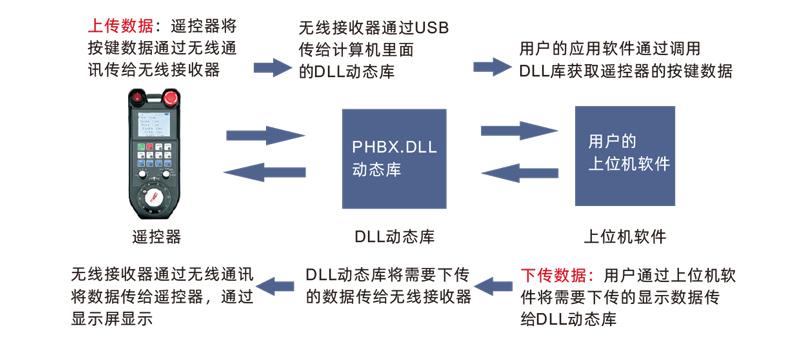

| 手持端工作电压电流 | 4.0V/51.7mA |
| 充电电池规格 |
18650/12580mWh
|
| 手持端低电压报警范围 | <3.2V |
| 手持端发射功率 | 15dBm |
| 接收器接收灵敏度 | -100dBm |
| 无线通讯频率 | 433Mhz频段 |
| 按键使用寿命 | 15万次 |
| 无线通讯距离 | 无障碍距离80米 |
| 工作温度 | -25℃<X<55℃ |
| 防摔高度(米) |
1
|
| 接收器端口 | USB2.0 |
| 按键数量(个) |
12
|
| 显示屏 |
2.8寸
|
| 产品重量(g) | 548(遥控器) |
| 产品尺寸(mm) |
237*94*59.6(遥控器)
|


1个6档轴选开关,可以自定义编程;1个7档倍率开关,可以自定义编程;
可显示当前电量,信号,以及自定义显示内容;



3.开机后,可以进行任意按键操作。遥控器可以支持双按键同时操作。按下任意按键时,遥控器上信号旁会显示黑色方块,代表此按键有效。

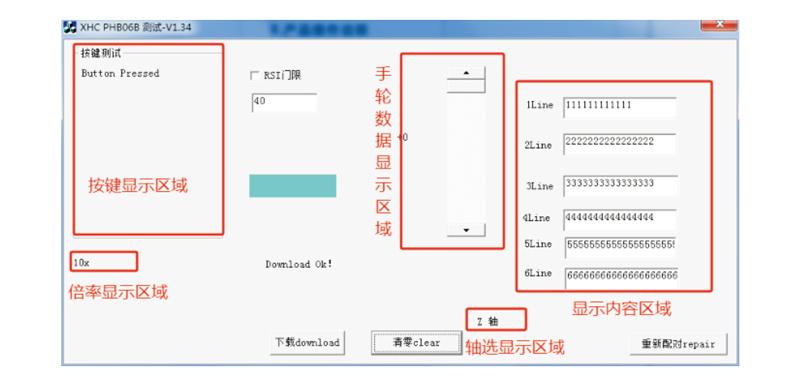

| 故障情形 | 可能发生原因 | 故障排除方法 |
|
打开开机键,
显示屏不亮,
无法开关机
|
1.遥控器未安装电池
或电池方向安装错误
2.电池电量不足
3.遥控器故障
|
1.检查遥控器电池安装情况
2.给遥控器充电
3.联系厂家返厂检修
|
|
插入USB接收器,
电脑提示无法识别
和安装驱动失败
|
1.电脑USB接口深度不合
适,导致插口接触不良
2.接收器USB故障
3.电脑USB不兼容
|
1.笔记本使用USB分线器;
台式电脑插在主机后面;
2.使用Demo软件检测USB
接收器是否正常工作
3.更换一台电脑对比测试
|
|
遥控器按键,
软件无反应
|
1.USB接收器没插
2.遥控器没电
3.遥控器和接收器ID不配套
4.无线信号中断
5.遥控器故障
|
1.电脑插入USB接收器
2.遥控器充电
3.检查遥控器和接收器的标
签,确认ID编号一致
4.使用Demo软件进行配对
5.联系厂家返厂检修
|

6.存储和运输时应注意防潮。
